Before going into detail about how to reset your Dlink router, let’s try to figure out why you might want to do it in the first place. It’s a good place, to begin with, and it will provide some insight to all you great folks who have stumbled into this article.
The last thing you want is a slow and unresponsive internet connection. Let’s face it, the internet is an essential commodity nowadays with almost everything we do involving it.
Dlink is a company that prides itself on making world-class products like routers and modems. To get the best out of your Dlink routers, you would need to reset it. In this article, we will be listing out all the steps involved in the process and demonstrating why resetting your router is a necessity.
Contents
Why Reset Dlink wifi Router?
Without a doubt, you will come across many situations where there will be a need to reset your router. Improving speed is one such situation. And the reasons to apply it are far more than just increasing the speed of the router.
For those of you who are wondering why the internet speed increases every time you reset. It is because the hardware and software gradually become out of sync with time. And resetting it re-establishes the sync.
Resetting your device returns it to its factory settings. This might prove a solution to the connectivity issues it faces with other devices such as printers. Furthermore, it helps to keep it secure. As per the folks at the FBI, resetting both home and business routers regularly helps to keep them safe from the hands of foreign hackers.
Resetting your Dlink Router
there can be 2 ways to reset Dlink wireless router.
- Soft Reset With Admin Console
- Hard reset with link Reset key
While troubleshooting the dlink router Or for a non-working dlink router try the hard reset first but be careful as Dlink router has more chances of hardware failure.
Soft Reset Dlink Router
Performing a Soft Reset would be the best option but unfortunately, it only works if you are able to login dlink admin console. in case if you don’t have a default username and password refer to hard reset. Now follow the steps –
- Go to Your Computer Or Smartphone and make sure it is connected to dlink.
- Open the browser and type default link IP address 192.168.0.1
- The type default username and password to enter the link setup page.
- Go to Maintenance tab>Reboot>Press Reset button factory default router and wait for a minute.
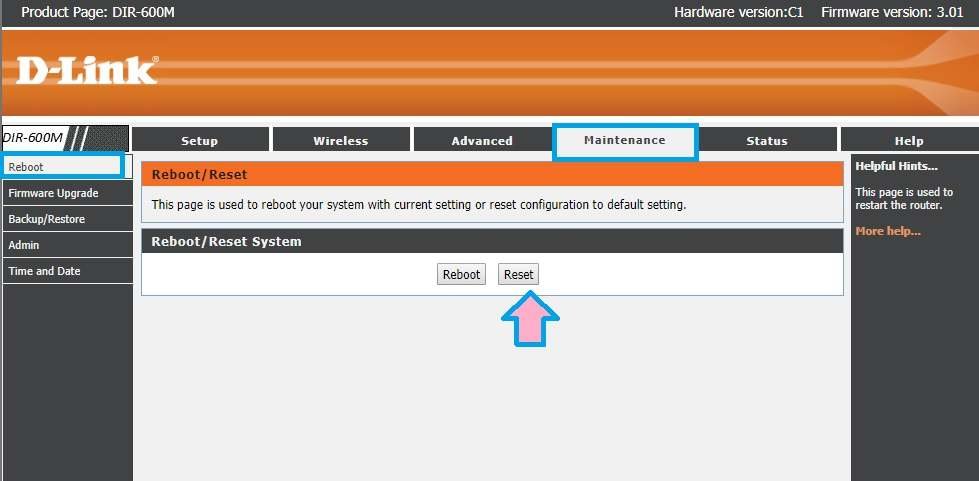
- The router will auto-erase all settings and bring the router back to factory default.
- Restart Dlink router and wait for it to be boot again
Now you can log in again and set up the Reset Dlink Wifi router after a reset.
Hard Reset Dlink With Reset Key
If you are the type of person who forgets the username and password of your router admin console then pay close attention to this one. So what is the worst thing that can happen if you ever forget your router’s credentials? Well for beginners, you won’t be able to update your security settings. And that can mess up your entire connection and compromise your network.
- The first thing is first, check if your router is active. If that is not the case, then find the power button and turn it on. The LED will blink at first and then be steady once it is on. You know the drill.
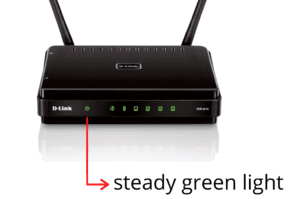
- Next, you are gonna have to find the reset button. There is a good chance that the thing is at the rear end of the router, so turn it around. Just don’t disconnect any cables while you are up to it.
- The company will put a label there to help you locate the button. It will be near somewhere you can insert a pin.
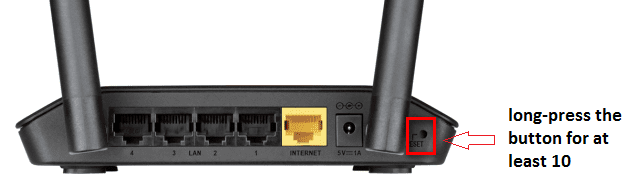
- Be sure that you have a safety pin or a paper clip or something similar by your side. Use it to press the button and do it for at least 10 seconds.
- The router will reboot now. Now you need to resume the process after about 15 seconds. But to proceed only the router successfully reboots. The steady lights will indicate the end of the reboot.
- Restart it one more time & start the Dlink router setup as it suits you.
How to change user login password after Reset
- Get to your computer.
- Open your preferred web browser.
- Type in the IP address of the router in the Search bar and then hit Enter. You will find the IP address somewhere on the router. It will probably be on a sticker on its backside.
- Type the user name as admin and the password as password respectively and go for the login option.
- Go to the home page using the browser to do the rest of the process. This page will have everything you need to know about the router.
- You will see several tabs at the top of the page. Choose the one named Maintenance tab.
- Select the admin button from the left pane and then go forth with the Edit option.
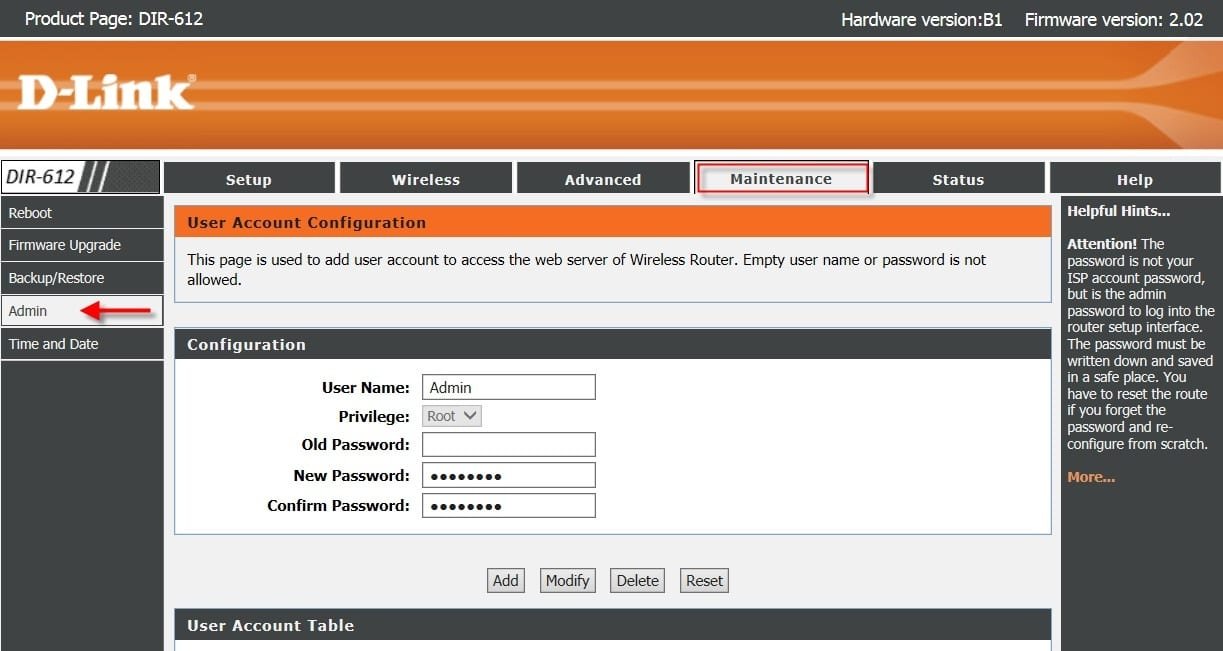
- Go to the password section on the page.
- Choose the Check to edit the password option. And alter it as you need.
- Next, you will need to select the Save Settings option so that you can save your modifications and end the procedure.
Change Dlink Router Admin Password
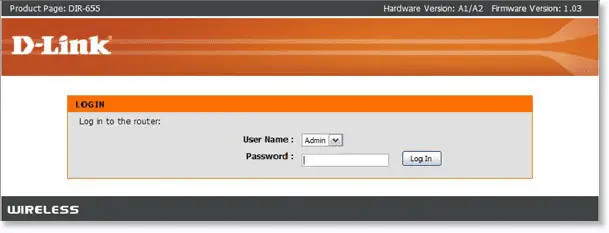
- Just like before, use a browser to enter the IP address of the router.
- When you reach the home page, type the username as admin and the password as the password.
- Once you are done with that, go for the Security option.
- From that, go ahead and choose Authentication from the list of options that appear.
- Follow through by choosing User Database.
- Now choose the Users option.
- Use the cursor to right-click on admin and go for the Edit option from the menu.
- Next, activate the Edit Password option.
- Now you can enter the details that you want to.
- After you are done with changing the password, log out. The settings that you changed will show effect in just a few moments. find more tips to secure a home network with quick tips.
Conclusion
So, now you know everything you need to know about resetting your Dlink router, all thanks to the article above. You also know about altering your password after the reset. Hence, try this out. There is no reason to stress. If you have any queries, do get in touch with us.




