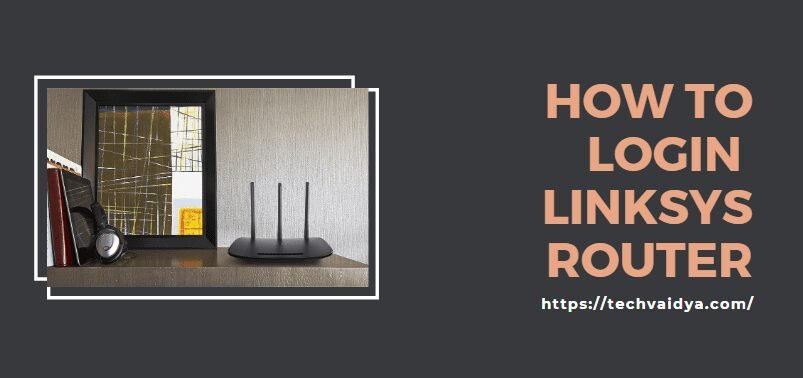Hello everyone
Today this post is dedicated to helping users perform Linksys router login. Once logged in router console would allow you to make changes as per your need.
The Linksys router is like the control panel of your Network It is the place where all the settings are stored and changed. To make any manual changes in the settings you need to login into your Linksys router. This article is about how you can log in to your Linksys router and related fixes:
Contents
Things Required for Login Linksys Router
- Internet Browser to Access Linksys Setup page.
- Default Ip (Gateway) & Username & Password.
- A Linksys Router connected With a Power Outlet.
- Ethernet Cable Connection Or Wireless Connection With Router.
- An internet connection (In the Case of Linksys Smart Wifi )

Here are the instructions on how to log in to your Linksys router and for configuration and diagnostics:
Make sure you are connected to your Linksys router. At first, you must make sure your device is connected to Linksys router using wifi or ethernet cable. So at first connect to Linksys either through a LAN or a Wi-Fi.
In case you don’t know your Wi-Fi password or have forgotten it then connect it through an Ethernet cable without any password.
Linksys Router Login With 192.168.1.1
- Now open your Web browser and type the router’s IP address in the address field. The most common IP address from most Linksys Routers is 192.168.1.1 Now you will be redirected to the Linksys router interface and this interface can be different for different users.
- In case you are unable to access your router from the default browser then press and hold the reset button on your router present at its back to reset to factory defaults.
- In case that IP address doesn’t work you can also Use This Link to Find the default IP address of any router to find the private IP address of your router. It will automatically find the IP address of your Linksys router.
- Enter the username and password for your Linksys router
- On the login page, you will find fields like username and password. Fill them up.
Try these Combinations for Username And Password.
| Username | Password |
| admin | admin |
| Leave it blank | admin |
| admin | password |
| admin | 1234 |
| admin | leave it blank |
| leave it blank | password |
- Enter your username and password and then you are done.
- Now you can change the settings of your router as per your need.
- In case you forget your username or password, sometimes you can find them printed at the back of your router. Most default usernames are “admin” and most of the default passwords are “admin”.
- Use configuration software Many new Linksys router comes with an installation CD that can install a configuration program. Its advantage is that you don’t need a network or you need not use your browser to configure your router. You also don’t need to enter any username or password. The process becomes easy with configuration software.
How to configure your Linksys router?
What if my Linksys router or network stops working after a configuration change? In case you do some mistake and the Linksys home network breaks down then you can always go to zero by 30 30 30 hard reset trick to avoid any further issues.
This is the last option and if you still have access to the Linksys interface try reverting to the original settings. Backup and Restore Configuration Feature in Linksys Routers:
The backup and restore feature will enable you to go back to your original settings in case your network drops in between the configuration or if you want to go back to your default settings:
BACKUP CONFIGURATION
Step 1: After you have entered your username and password go to the administration tab and then you will be taken to the management sub-tab. Once the web-based setup page appears, select Administration. You will be automatically taken to the Management sub-tab.
Step 2: Now, click on the Backup Configurations button present on the Backup and Restore column. Step 3: To save the new configuration file pop-up window appears. Click save on the file download windows and then choose the location where the file would be saved and then click Save.
Restore Configuration
Step 1: On the Management page, click the restore configuration on the Backup and Restore column.
Step 2: Now a new window will pop up. Select the configuration (.bin) file to be restored and then click browse to locate the file. After locating it click Open.
Step 3: Now click on start to restore to begin configuration restoration. If you face trouble in the restoration of configuration then you can do a firmware upgrade. This will help in fixing all the related bugs and possible errors on your router and it will also update the router.
for easy installation please try Linksys router setup guide to get it working again.
Resolving problems with Linksys Router Login
NOTE: the default password for any Linksys Router is admin. In case the password is rejected then go for a factory reset and change your settings to default. Once you reset your router it will erase the current enabled settings.
Step 1: Press and hold the reset button of your router for 30 seconds. NOTE: Make sure the Power LED is lit and it should blink while resetting the router.
Step 2: When pressing the button, observe the Power LED button and it should blink or flash. It is an indication that the router is resetting in the right way.

Step 3: Unplug the power cable from the router for 30 seconds and then plug it back into it… After doing the reset setting, the password should be set back to its default admin.
Conclusion
Linksys router login is a simple process discussed above. The IP address should be kept in mind and the username and the password should always be remembered. As mentioned earlier, before planning for any settings update, do write all the existing settings on a piece of paper so that even if the network drops, you can use this setting.
This article allows you to understand how you can access and login to the Linksys router and use it conveniently. All the login issues that are related to the Linksys router have been discussed.