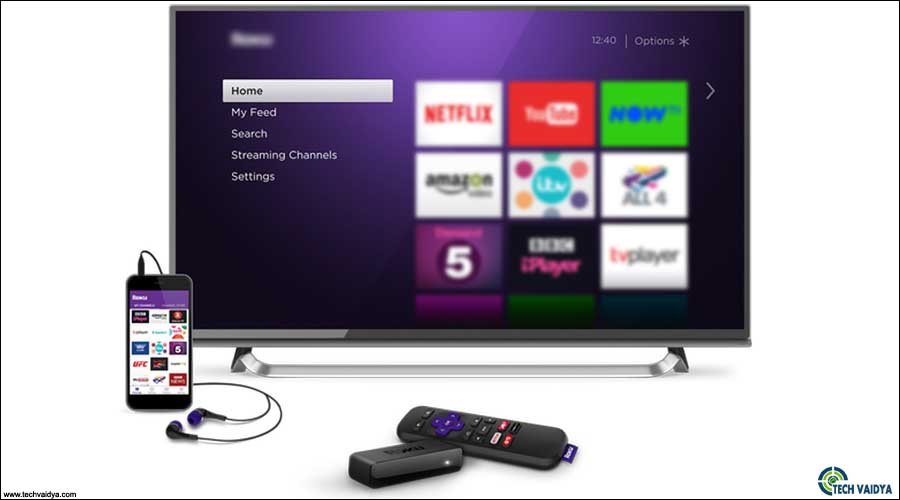Roku-related problems have become an extremely popular name in the media streaming universe. Roku company is offering streaming devices that start from as low as $26.99 and go all the way up to $349.99. No matter what you are looking for, a Roku player has all the features to fulfill your wishes.
Indeed, an ideal streaming device is nothing if does not offer great content, and Roku has surely everything to cover in that aspect as well.
However, like any other modern-day digital multimedia devices like smartphones and computers, Roku players are also not protected from problems and other technical issues.
This is the most important reason why we have come up with sharing with you the most common Roku-related problems that you may face while using Roku and guiding you through steps on how to fix them.
In case, if your Roku has stopped working, continue reading this and you will get to know how to fix your Roku media streaming player.
Contents
The Roku remote controller stopped working
While most of the Roku players come with a simple IR remote, the Roku Premiere Plus and Ultra streaming devices also come with inbuilt “point to anywhere” Wi-Fi remotes.
Most often it happens with new Roku players that you may face difficulty connecting your Roku player with the remote controller, or other issues such as Roku remote connection dropping continuously.
Step 1– The first thing you need to check is to make sure the batteries are not dead in the remote. Before you begin troubleshooting, make sure you arrange brand new batteries to use in the Roku remote.
If your Roku remote connection is dropping you need to clear all the settings and try to repair the Roku player with the remote.

Step 2 – First, unplug the Roku player and then remove the battery compartment from the remote. Press and hold the A and B buttons and then press the pairing button (located in the battery compartment) while holding these 2 buttons.
Release the buttons once the pairing light starts flashing and you will see 3 more LEDs flashing which means that the pairing is cleared.
Now, you need to pair the remote with the Roku player by pressing the pairing button and there will be a pairing message coming up on the screen once the Roku is completely rebooted. Get more information on Roku Remote Is Not Working
No audio when you are watching a show
There may be times when you face the issue of no sound while you are streaming a channel on your Roku player. Most of the time, this issue is caused due to the invalid setting being activated in default mode. You can find the audio setting by going to the settings – Audio menu.
If you are using an optical cable (S/PDIF), you need to set the audio mode to Dolby Digital. If you are connected to Roku via HDMI cable between the TV and player, try out the Dolby Digital/ DD+.
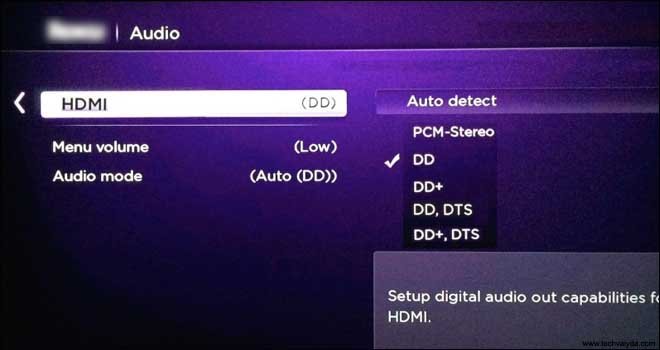
Red LED lamp flashing on the Roku player
In case, if you see the Red LED lamp flashing on the Roku player, you need to try out these steps to resolve this issue.
Flashing LEDs means your Roku player is not getting enough power from the wall outlet.
If the Roku is directly plugged into the surge protector or the power strip, make sure that you plug the power cable directly into the wall outlet. Also, make sure you are using the cable and power adapter that came with the device.
If the LED is solid, it means that your Roku player is overheating. In such a case, you need to turn off the Roku player and unplug the power cable and let it cool down for 10-20 minutes. Avoid placing the Roku player on a router, set-top box, or enclosed space.

Many Roku players such as Roku Premiere, Roku Ultra, and Roku Ultra + are capable of streaming 4k content. For that to work on TV, you need to make sure that your TV set is also compatible with 4K picture mode.
In order to fix this, unplugging the HDMI cable and plugging it back in fixes the issue. If it still won’t work, replace the HDMI cable with the new HDCP 2.2 compatible cable.
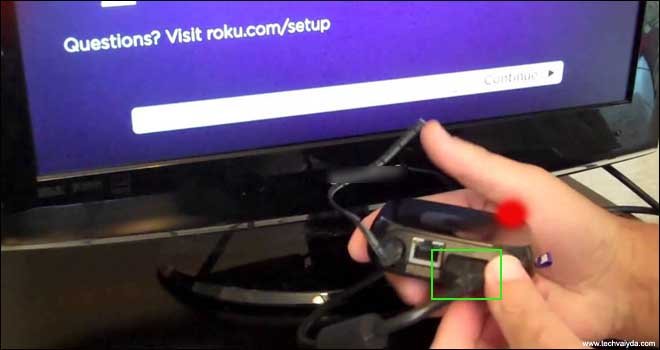
Resetting the Roku device
Soft reset – This method only works if you are able to navigate through menu options using the Roku remote. For that, you need to go into Roku settings, then go to Advanced system settings, and then click on “Factory reset”.

If your Roku is not responding, then you need to do the hard resetting of your Roku player.
You need to locate the hard reset button on the bottom of the Roku player and press and hold the reset button until the lights start flashing on the Roku and Roku logo appear on the TV screen.
From there, you can set up the Roku from the very beginning and enjoy your channels
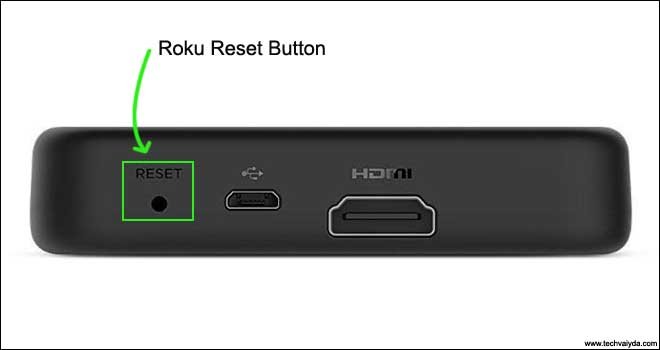
Now once it’s all been reset connect to the internet & get started. in case you face trouble checkout Roku not connecting to internet & get it updated after connection.
We hope all this information helps you get rid of Pogo Problems However in case you need More Assistance Please Do Comment Below & Let us know if you have any Question-Related Roku Problems
We thank you for your time.