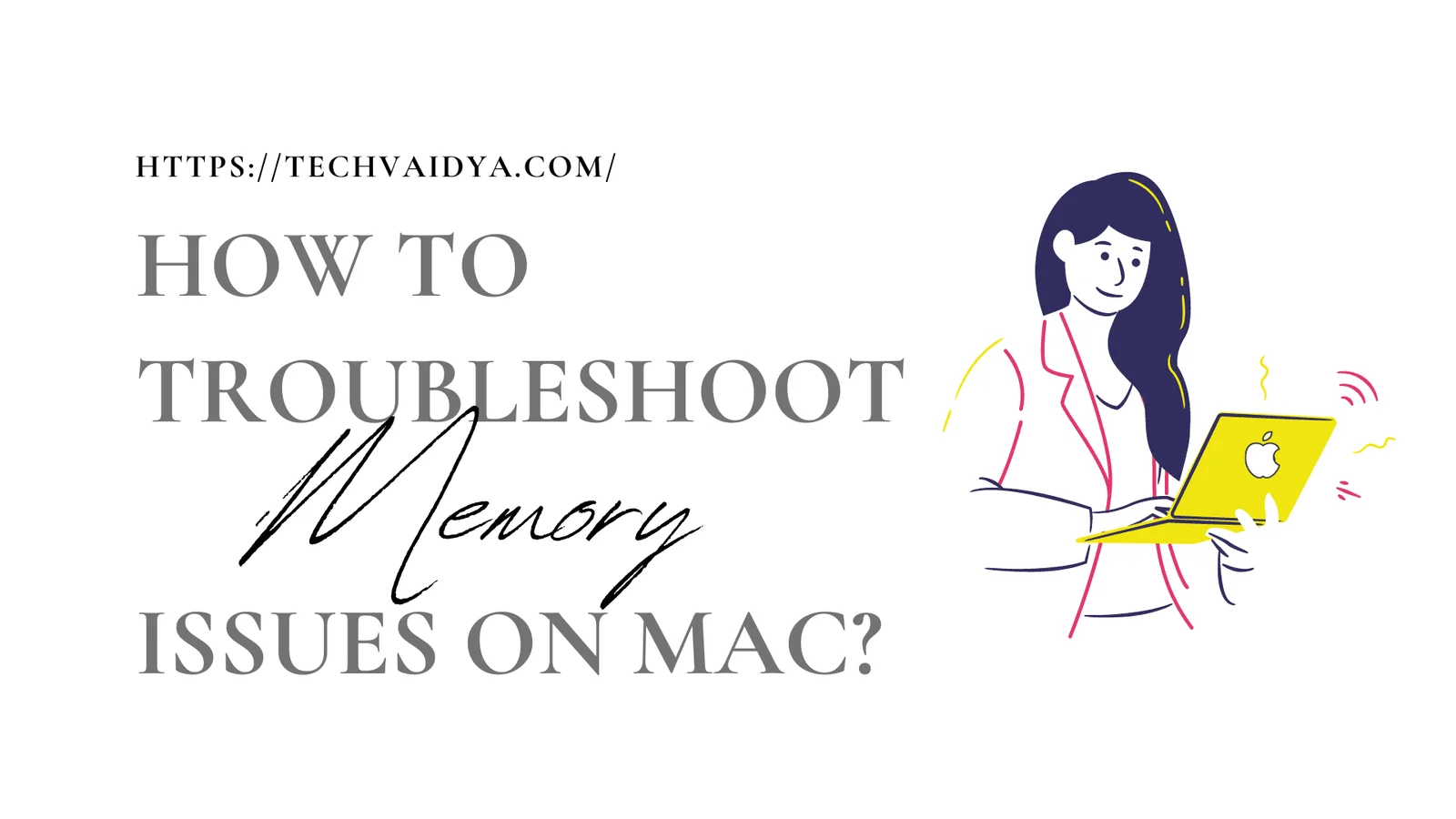Lately, your Mac hasn’t been behaving like its old self. It slowed down the operations, and it became sluggish. This is the first thing you’ll think: it’s getting old and it needs a replacement. Before you take such drastic measures, you should consider a simple solution: discover potential memory issues and resolve them.
If your computer’s RAM has been consumed close to the max, serious performance issues can arise. There’s a simple solution: if this is what’s slowing your computer down, you’ll simply free up some memory. First, we’ll show you how to check the memory on Mac, and then we’ll talk about the solution
Contents
Check How Much RAM You Have
This is the simple step: first, you need to see how much storage you’ve consumed so far. Apple doesn’t make that too easy for you.
- Click on the Apple logo in the main menu
- Go to About This Mac
In Overview, the window will show the volume of RAM in gigabytes. But that doesn’t solve your problem: you need to know how much of it you’ve consumed so far. To see that info, click on System Report and go to the Memory section.
This is the current status of your computer’s RAM. you can speed up mac laptop using quick ways.
Use Activity Monitor to See What’s Eating Up the Mac’s Memory
The Activity Monitor is a useful tool, which shows what apps use more resources than you planned. It gives you the details on memory, threads, and more functions for each app and process.
- Launch Activity Monitor through Applications > Utilities. You can access it more easily: just use Spotlight.
- Get into the Memory tab. You will see what processes use up the most RAM in descending order.
If your computer froze because a process is consuming too much of the computer’s resources, you can kill the operation. If it’s an essential operation that needs to keep going, kill all others that you don’t need at the moment, and keep working on that one.
If you don’t want to lose any data, you can quit the app in the usual way.
At the bottom of this window, you’ll see info on the memory pressure. As you start and kill different operations, the graph changes.
How to Solve Memory Issues on a Mac
If your Mac’s memory isn’t functioning properly, you’ll notice a few symptoms:
- The longer you use your computer, the more it slows down.
- The OS suddenly restarts, without giving you any warning.
- Your apps crash more often than they normally would.

If any of these issues occur after you try clearing up some of the operations that clog up the RAM, you’ll need to run diagnostics. This is when things may get complicated for a novice computer user.
Use Apple Diagnostics to Discover Memory Issues
- Restart the computer
- As soon as it restarts, type and hold D on the keyboard
- Your computer will start the diagnostics process
- Be patient; this may take a while
When the diagnostics process is complete, you will get a report that lists the issues this tool detected. It won’t tell you precisely what RAM stick causes the problem, but you’ll be aware if any problems are present. you can find more ways to use mac more effectively.
What Can You Do to Clear Up the Mac’s RAM?
If the issue is not serious, you can take some simple steps to maximize the available RAM:
- Clean up the Desktop from all screenshots, images, documents, and other stuff you don’t need. Each icon on the Desktop is treated as an active window, so you will save some memory if you organize your files into larger folders.
- Don’t use too many browser tabs at the same time. It’s also wise to remove all browser extensions that you don’t need.
That didn’t solve your issues? For an advanced user, the next step would be purging RAM in the Terminal. But if you’ve never dealt with such operations, it’s best to take your computer to an official service center.