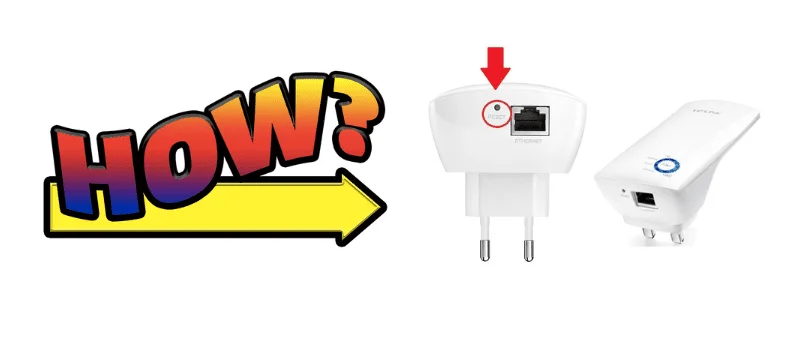Hello there, Performing reset can be your friend while troubleshooting or reinstalling the extender reset to the default setting. in this post, you will understand clear steps on how to factory reset the tplink extender.
Note- keep in mind that doing the reset will erase all the settings back to default and you may have to re-install the extender from the start.
Reset tplink extender Via Reset Key

- plug the extender into the power cord and turn it on
- find a paperclip, pen, or any tiny object to press the Reset key
- using the paperclip press the reset key and hold it for like 15-20 seconds
- once all lights on the extender start flashing please let the reset key Go and restart the extender
Now you should be good to go to setup tplink extender from the start just like a new extender.
in any case you would want to change settings or reset using the tplink dashboard here is how you do it
Read More about how to reset tplink extender.
Login tplink extender and reset the settings
this method will only work if you are connected to the TP-Link extender wifi so make it sure before proceeding.

- open the web browser and type 192.168.0.254 or tplinkrepeater.net in the address bar
- use the default username and password from the back of the extender sticker to access
or you can try these combinations for username and password when asked.
| Username | Password |
| admin | admin |
| admin | password |
| admin | leave it blank |
| leave it blank | admin |
Go to the settings and under the settings please click on reset or restore option.
find more about the tips to boost tplink range extender security
once you click to reset it will take a minute or two to complete the restoration to default settings.
once it’s done restart the extender and reinstall the wifi extender as a fresh extender.
Please comment below and let us know if you need more help with your extender.