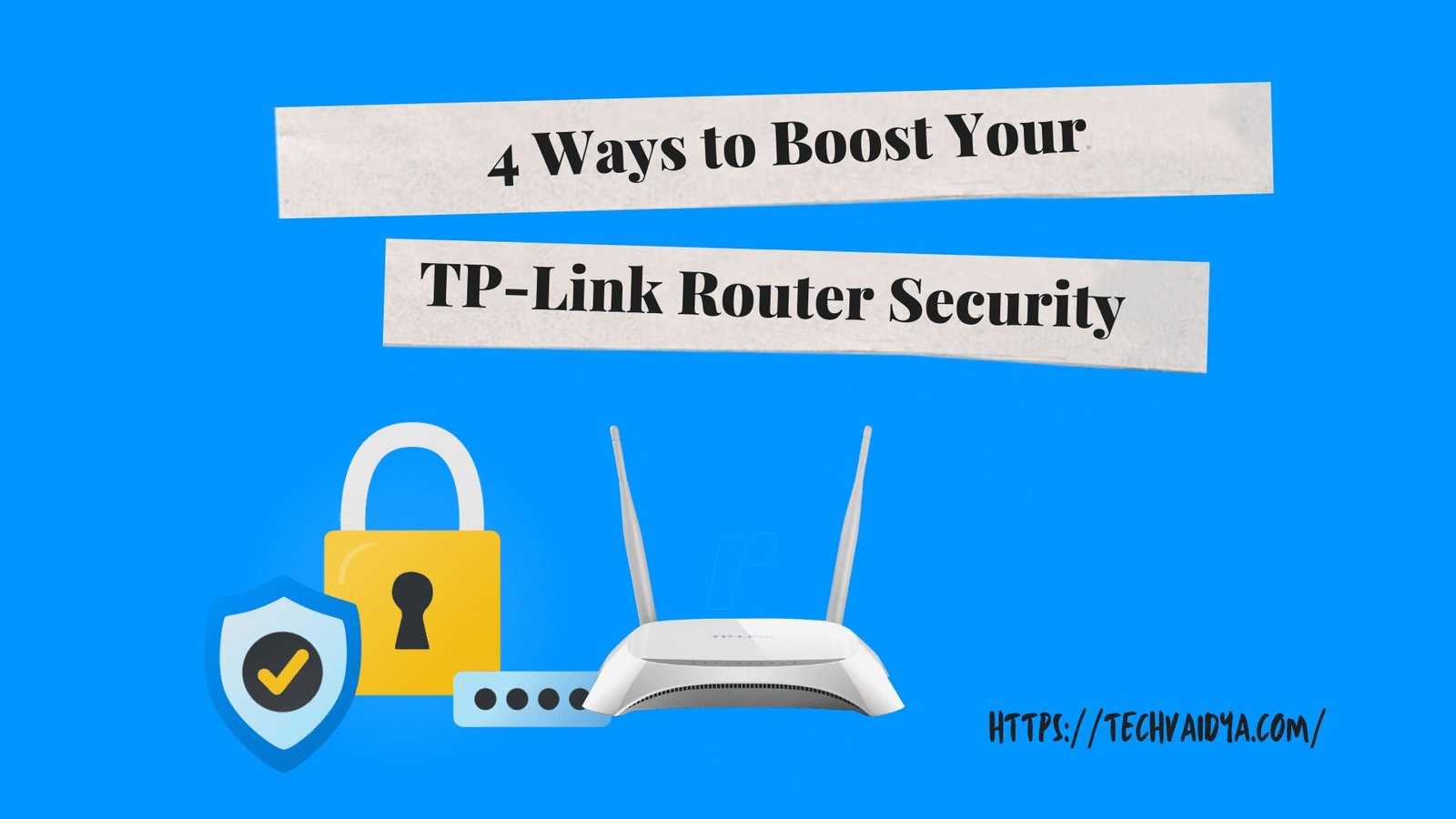No matter whether you are just looking for some tips on how to secure your TP-link router, or you want to prevent your neighbors from using your wireless connection this article is for you. TP-Link is a well-known brand in the wireless router industry.
Lots of people use these routers and they don’t do anything to protect their wireless networks. However, when someone hacks their network this is where the real headache begins. So, to prevent that, let’s see what we can do about that and secure our TP-Link router.
the same methods can be deployed for the TP-Link extender after the link extender is set with your wifi.
Contents
Create a strong and unique Wi-Fi TP-Link password
Probably the easiest way to protect your Wi-Fi network from being hacked is with a strong and unique password. Some people skip this step and leave their wireless network open so anyone can access it.
It is important to fix this as soon as possible When creating the wireless password make sure to pay attention to the following:
- Don’t use names and words someone can easily guess.
- Make sure it’s at least 12 characters long. It is usually more than enough to create a strong password.
- Always use numbers and special characters when coming up with a password. This will greatly improve the strength of the password.
The question now is how to change the Wi-Fi password on your TP-Link router. In this example, we are going to show you how to do it on a TP-Link Archer C9 router.
- Type the default TP-link router IP in your browser’s address bar. TP-Link uses the IP 192.168.1.1 as a default one.
- A new window will appear asking for a username and a password. The default login details for TP-Link routers is “admin” for both the username and the password.
- Click on Advanced in the top menu, and then on Wireless 2.4GHz in the menu on the left. Do the same steps on Wireless 5GHz when you complete these steps.
- Check the WPA/WPA2 – Personal(Recommended) checkbox and select Version: WPA2-PSK, Encryption AES, and finally in the Wireless Password field type your new password.
- Click the Save button at the bottom of the page to save the changes.
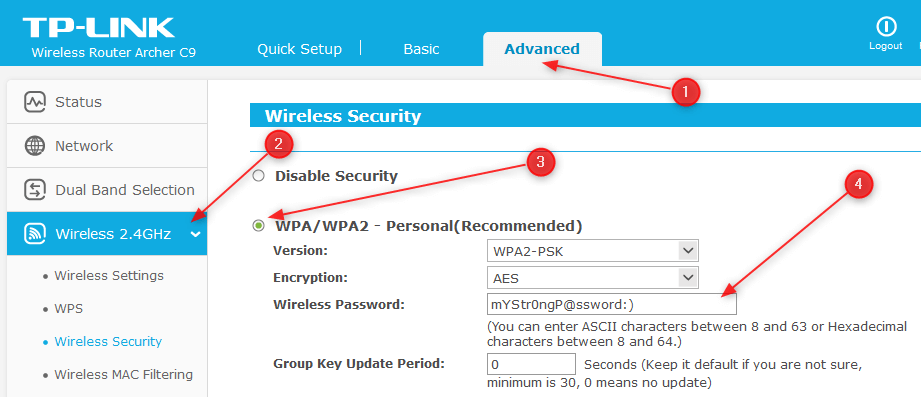
Lower the Router’s Transmit Power
The Transmit Power is often something we don’t pay attention to at all. Generally, when the Transmit Power is high the strength of the wireless signal expands outside of the walls of our house or apartment making the signal available for hackers to do their thing.
Check the following picture on how to lower the Transmit Power of your TP-Link router.
Just as before, go to Advanced, then Wireless 2.4GHz, Wireless Advanced. Set the Transmit
Power to Low or Medium.
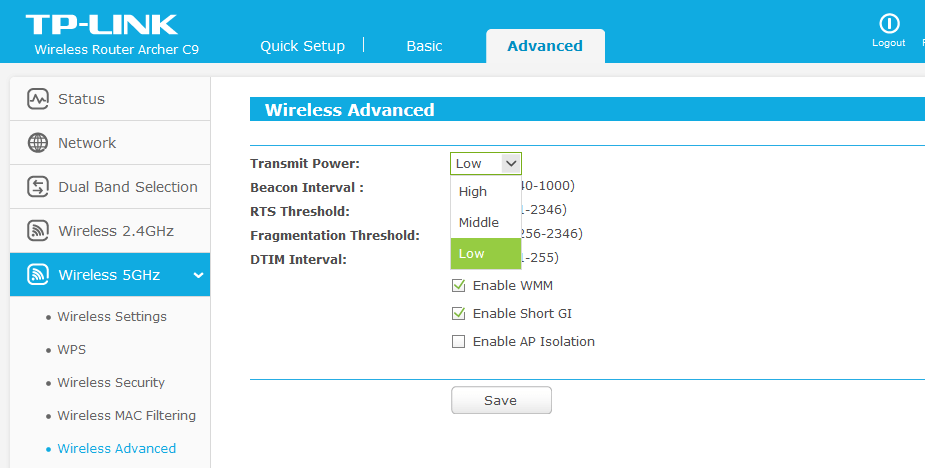
Don’t forget to save the changes.
Turn WPS Off
WPS is short for Wi-Fi Protected Setup and was initially designed to make the connection between the wireless devices and the router much faster and easier. Unfortunately, WPS can be easily bypassed so it is highly recommended to turn it off. Please Login your tplink router using easy tips to change settings.
On Archer C9 this setting can be found in the Advanced settings, and then in the left-hand menu named Wireless 2.4GHz and Wireless 5GHz. Just see where it says WPS. You need to disable it by clicking the Disable WPS button.
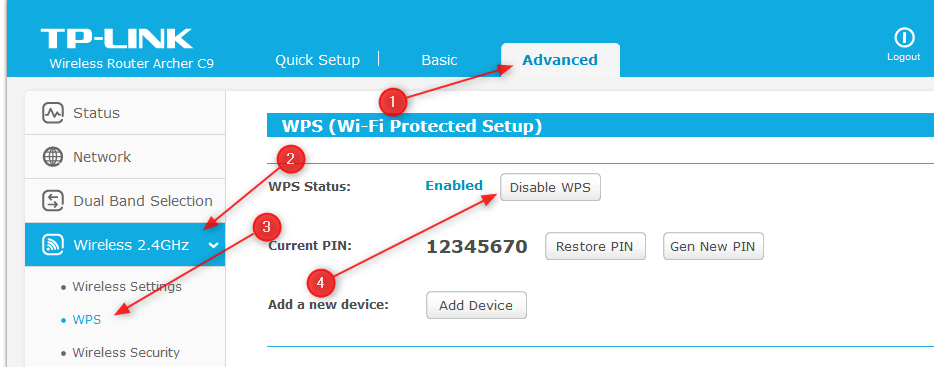
Choose who can use your network
Limiting the number of devices that can connect to your Wi-Fi network is another step you can take to increase the security of your TP-Link router. When you enable this setting, an unknown device will be prevented from connecting to your network even if it has a wireless password.
This feature is known as MAC Filtering and in order to use it, you need to enable it. Therefore, when you log in to your router go to Advanced, then to Wireless 2.4GHz, select Wireless MAC Filtering from the sub-menu.
The first thing to do here is to Enable MAC Filtering.
Next, select whether you want to Deny or Allow access to the specified devices and click on Add New.
Now you need to enter the MAC address of the device, add a description, and select whether you want to allow access or block access.
Final Thoughts
The steps described in this article are usually enough to make your router and wireless network secure. Because of that, it is highly recommended to take your time and apply these changes so you can grasp all the benefits of your own Wi-Fi network. Not applying these security measures and hoping that nothing will happen is simply not enough and can cause a lot of headaches once you realize your Wi-Fi has been hacked.