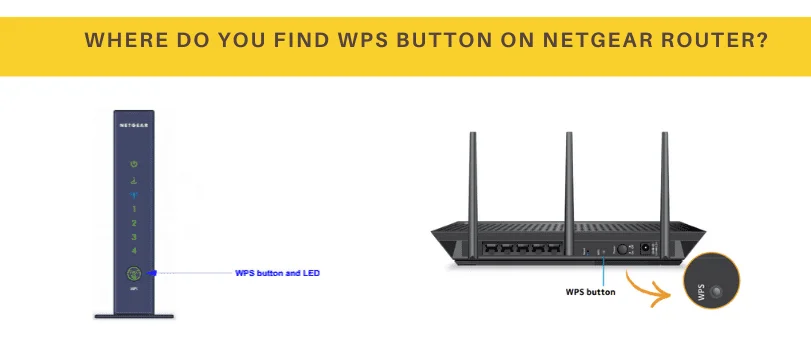Hi there
are you looking for a WPS button on the Netgear router? if yes then this is a complete guide that will answer all of the questions that you might have. The question such as –
- What is WPS?
- How to locate the WPS button on the Netgear router and use it for connection.
Contents
What is WPS?
Now in this modern era of technological advancement, the setup of any wifi device should be easy with a wifi router and this is where WPS comes into the picture.
WPS Stands for Wi-Fi Protected Setup which helps you to connect printers, range extenders, and the access point with the router. it is the most secure way for you to connect other WPS-enabled devices with the router in a quick way.
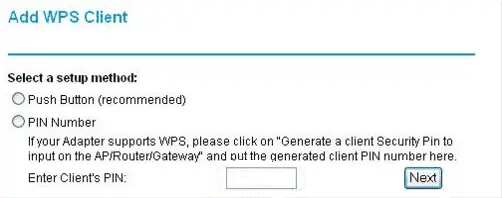
Now the WPS Button on Netgear Has 2 methods to offer if you are looking to make the connection with another device.
- WPS Push Method
- WPS Pin Method
Now in this post, we help you locate the WPS button on the Netgear router and use the WPS push method to connect the Netgear router with any WPS-enabled device.
Not all the Netgear routers have a WPS Button on Netgear on them but the newest series and models of WPS Button on Netgear routers should have the WPS key physically present at the back of the router.
Look carefully at the back of the WPS Button on Netgear router there will be a button and under that, it will be named WPS. look at the image given below for example.
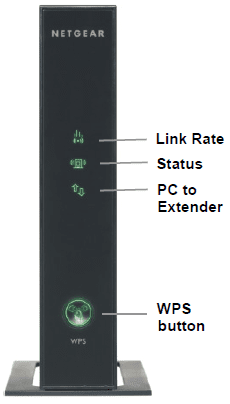
Now you can easily use this key to make connections with other devices but make sure the Netgear router is already configured with an existing internet connection(Modem).
Note- the WPS method will only be able to make connections when other devices such as range extenders and printers are also enabled. some printers may not come with a WPS push button but they do support the WPS push method using the printer panel software on the printer.
in case it’s yet configured do check out the Netgear router setup guide to get it ready.
Where do you find the WPS Button on range extenders
range extenders are plug-and-play devices and mostly all wifi range extenders support the WPS method for making the connection with the router regardless of their model and brand.
just like the wifi routers you can find the WPS Key placed at the back of the extender. you will see the WPS written at the bottom of the key or sometimes there would be a WPS symbol of WPS.
what is the symbol for the WPS button?
when you don’t find the WPS written under any button present on the router please look for the key that has two arrows forming a circle and that should be the WPS Button on the Netgear router.

Here is the answer to some frequently asked questions by our users-
What to Do When the Netgear router is not working?
The best way to troubleshoot the Netgear router problem starts with a power cycle and locating the problem within the network system. Please check out the Quick guide on why the Netgear router is not working and how to get it again.
How to Enable WPS on Netgear Router?
when you push the WPS Button on the Netgear router, it will enable the WPS and be active for 2 minutes for you to connect the device. A flashing light on the router will indicate the WPS is enabled.
what to do when you have no WPS button on the Netgear router?
To connect devices with a router WPS is not the only way, you can use the standard method to connect the printer and extender to the WPS Button on the Netgear router. here is an example of how to set up a WPS Button on Netgear extender.
How do I log the Netgear Router
you can simply use the Netgear router default IP and access the router settings. in the case of the Netgear router use routerlogin.net to access the settings.
Use the WPS Button to Connect the Extender to the Netgear router
If you trying to connect the range extender with the Netgear router then please follow the steps given below-
- Plug the range extender to the power outlet and make sure it’s within the range of the Netgear router (Mostly within 35-40 feet)

- Press the WPS key on the extender and hold it for 5 seconds until you see lights flashing on the wifi extender.
- now go to the router and press the WPS button on the NetGear router for 5 seconds

- this will enable the WPS Button on the Netgear router and it will auto-connect with your range extender without any password.
- the WPS light on the extender will turn solid and a connection will be established. in case it’s not solid please log in to the Netgear router console and check the device list to make sure how many devices are connected to the router.
- Now you can place the extender anywhere in the house within the range of the router and it will extend the signal Quality and range of the wifi router.
- you can log in to the extender console by connecting with it using the default password and changing/Modifying the settings as per your need.
Note- You can also press the WPS Button on the Netgear router first and then press the WPS key at the extender. the order of pressing the key does not matter.
Let’s say you have a Netgear extender then use the link given here to log in to WPS Button on the Netgear extender to change the settings.
A similar method can also be used to connect the printer to the Netgear wifi router using the WPS button. here is an example of how a printer can be connected to the Netgear router using the WPS push method or WPS pin on the printer
we hope all this information has really helped you find the WPS button on the Netgear router. please comment below and let us know how we can help you more or contact support for quick help.