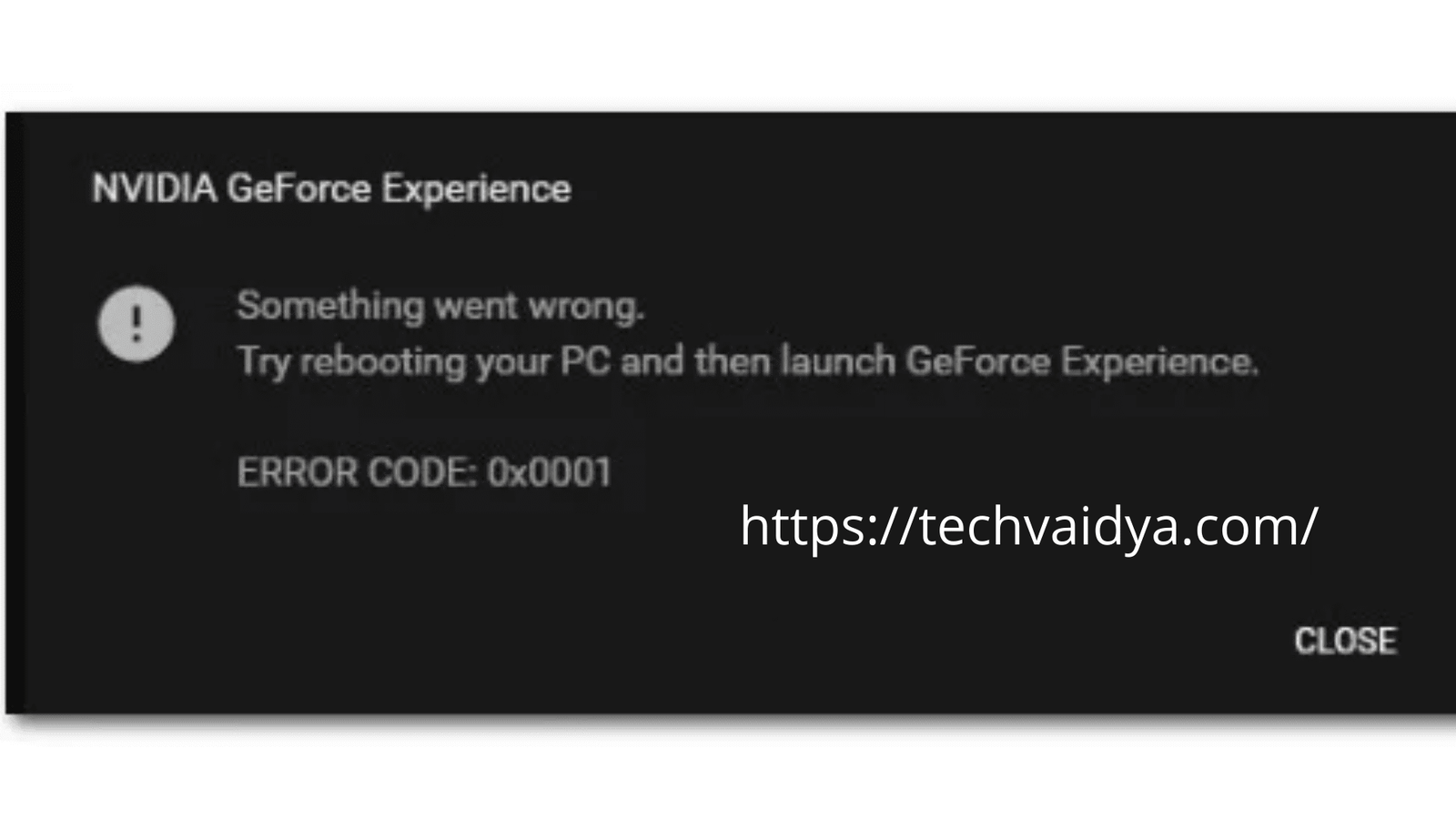Fix Geforce Experience is an application that is installed by users who have Nvidia graphics cards on their system. GeForce Experience updates the Nvidia drivers and optimizes the settings of your machine to provide the best gaming experience.
Users often get the error code 0x0001 when they are trying to launch the GeForce application. If you are facing the same kind of issue then, this article can help users in resolving GeForce experience error 0x0001. Users can try the quick and easy troubleshooting steps provided in this article to fix GeForce experience error code 0x0001.
Contents
Troubleshoot GeForce error code 0x0001
Before executing the following troubleshooting steps, users should restart their system and check for a 0x0001 error. If the error code 0x0001 persists then, users can try the following methods to fix the GeForce 0x0001 error.
- Reopen the GeForce Experience application:
Sometimes, the GeForce application is not responding and displays the error code 0x0001. In such cases, users can forcefully close the application using the task manager and reopen it using the following steps.
- Press the ctrl+ shift+ Esc keys from the keyboard to open the task manager.
- It will display all the running processes on the system. Users can select all the Nividia processes and click on the end task button.
- Now, right-click on the GeForce application icon and select run as administrator option from the drop-down menu.
Check the Nvidia container services
If the Nvidia container services are not interacting with your local account then, it can cause the GeForce Experience 0x0001 error. Users should ensure that all the Nvidia services are running smoothly by using the steps given below.
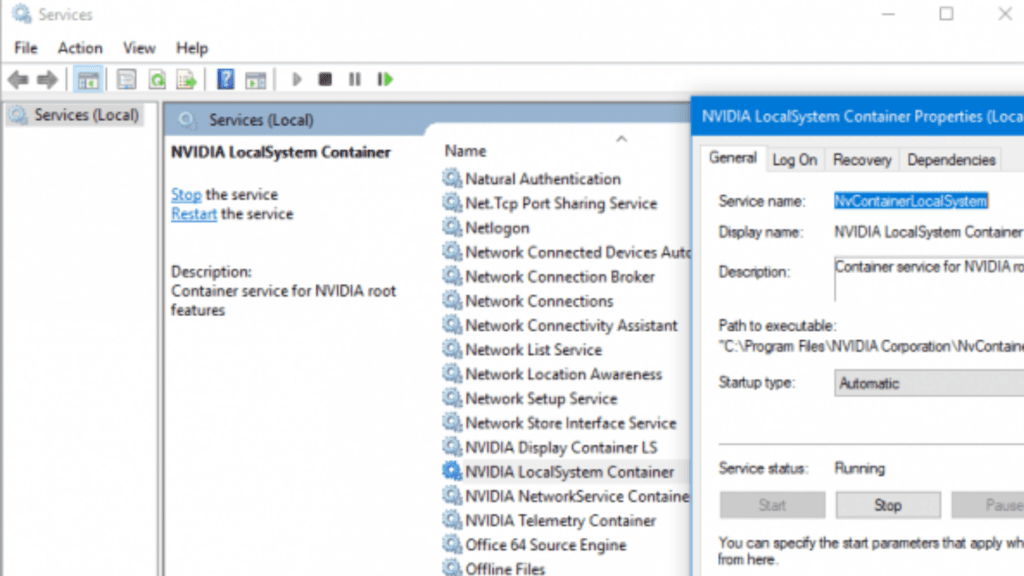
- Open the run box by pressing the windows+ r keys from your keyboard.
- Enter services.msc in the text box and click on the Ok button. It might ask the user for administrative privileges, users can click on the yes button to grant permission.
- Look for Nvidia telemetry services under the services list. Right-click on it and go to properties.
- Under the log-on tab, make sure that the option that allows the service to interact with the desktop is checked. Users check the checkbox if it is not.
- Click on the apply and ok buttons respectively.
- Check if the Nvidia telemetry service is running or not. Start the service if it is not running. Users can also check the status of Nvidia display container LS, Nvidia network service container, and Nvidia local system container services. Make sure that all the services are running.
- Right-click on the Nvidia display container LS and go to properties.
- Check GeForce Experience for the 0x0001 error.
in our previous guide, we have provided you with a similar Guide that helps you fix Geforce Experience error code 0x0003.
Reinstall the fix GeForce Experience
The problem can arise due to corrupted software system files. Users should reinstall the GeForce experience application to fix the 0x0001 error. Here are the steps which assist users in uninstalling GeForce Experience and downloading the latest version of GeForce Experience.
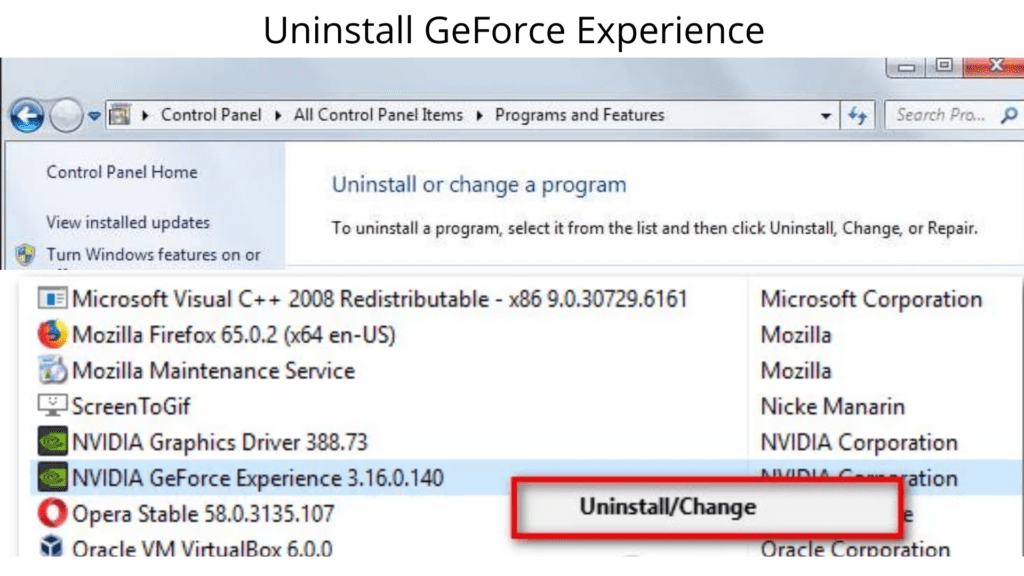
- Go to the start-> control panel.
- Click on Uninstall a program link under the programs and features category.
- It will display the list of all the installed programs in the system users can search for Nvidia GeForce Experience and right-click on it to uninstall GeForce Experience.
- Follow onscreen instructions to uninstall GeForce Experience from the system.
- Restart the computer.
- Go to the official GeForce Experience website.
- Download the latest beta version of Nvidia GeForce Experience.
- After completing the download, double-click on the setup file.
- Follow prompts givens on the screen to install the GeForce Experience beta version on the system.
- Open the Nvidia GeForce application and check the 0x0001 error.
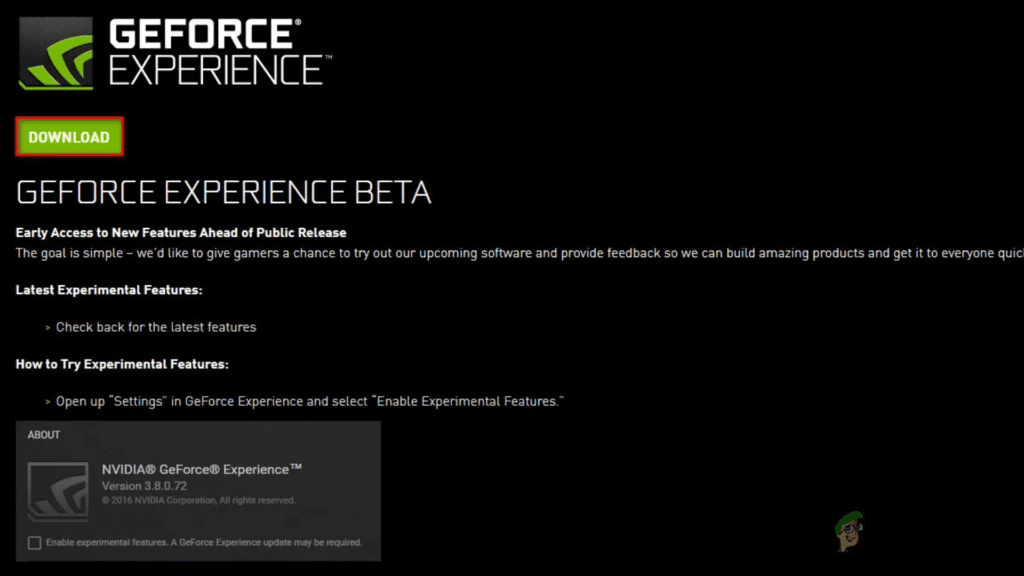
Ensure that Nvidia folders are owned by the system
Access permission is the main reason behind error code 0x0001 so, users can check the owner of the Nvidia folder by using the following steps.
- Go to the path C:\ program files (x86).
- Right-click on the Nvidia corporation directory and go to the properties option.
- Under the Security tab, click on the advanced button.
- In the advanced security settings, ensure that the system is the owner of the folder.
- If the folder is not owned by the system then, click on the change button.
- Enter the system in the box and enter the object name to select.
- Click on check names-> ok.
- Click on the apply button to save the settings.
- Restart the pc.
Update windows and Nvidia graphics card driver software
Corrupted or outdated Nvidia graphics drivers might lead to the error code 0x0001 so, users should regularly update the Nvidia graphics card drivers from its official site. Users should also keep their windows operating system up to date to avoid all kinds of GeForce Experience errors.
Hopefully, this article is helpful to the users who encounter the GeForce Experience error 0x0001. If users are facing the same error then, users can get in touch with us for quick and reliable solutions.