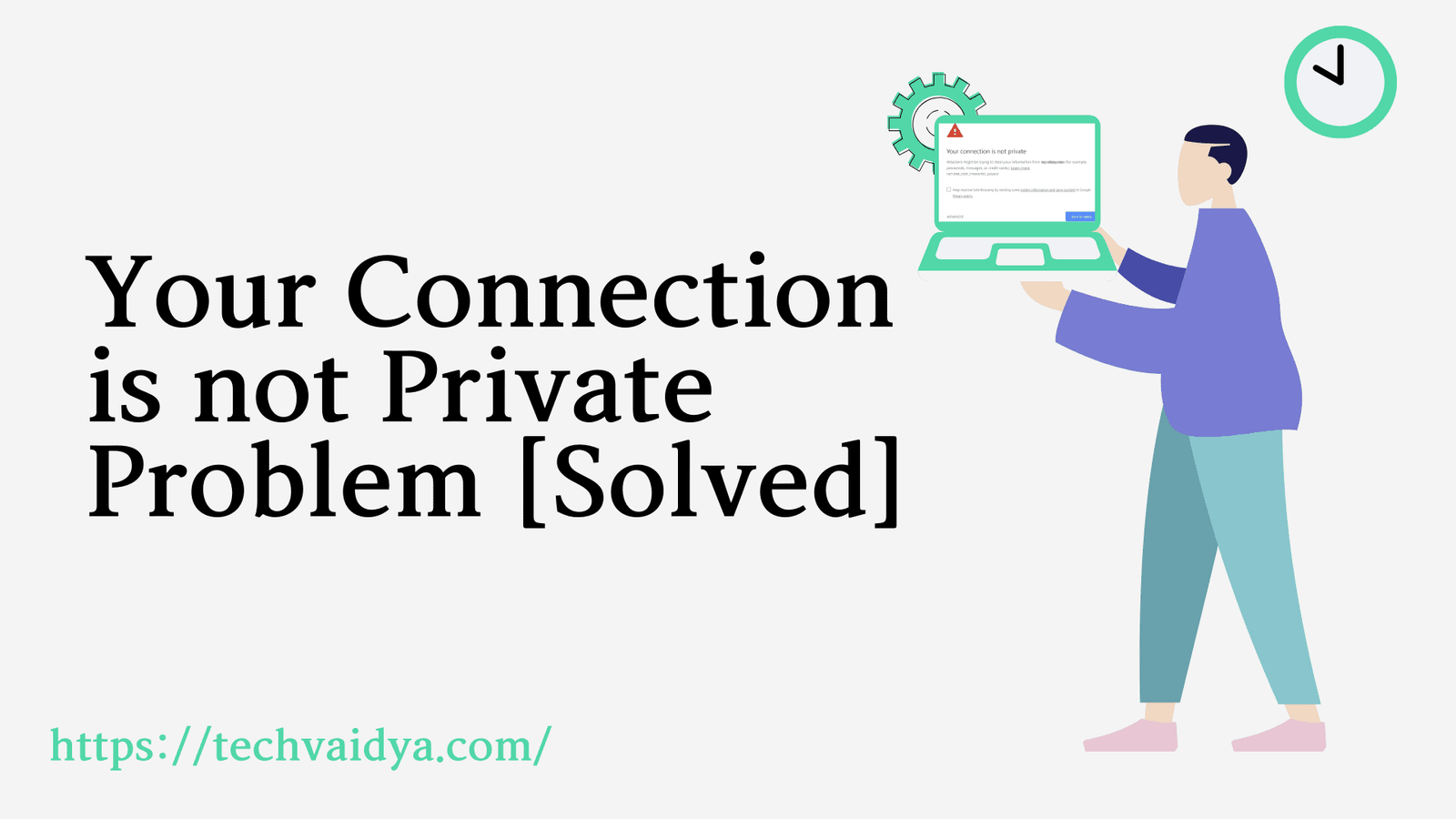Internet users often encounter with ‘your connection is not a private error on their devices. If you are facing the same issue then stay tuned with this article. This article contains basic information about privacy errors, the reasons behind privacy errors, and how to fix privacy errors on the web browser.
Contents
Why Fix Your Connection is Not Private
Privacy error occurs when your web browser is preventing users from accessing an insecure or unreliable website. When the web browser is unable to establish an SSL connection (unable to verify SSL certificate) with the webserver, it displays that your connection is not a private error.
In some browsers, it will display an error like ‘your connection is not secured. It also tells that attackers might steal your sensitive information with a code like Net:: ERR_CERT_DATE_INVALID.
SSL (secure socket layer) is the security protocol typically used by a web browser for accessing secured websites. SSL encrypts the end-users’ data and sends it to the web server. SSL protects the user’s sensitive data from being stolen by intruders or hackers.
The common reason behind your connection is not private are given below:
Insecure SSL connection between the computer system and server.
- SSL certificate is not created/Updated/Expired
- SSL certificate is not issued by a trusted organization.
- SSL certificate is the main reason behind the privacy error.
- The problem at the End User site such as Antivirus, Time & date
- If you are the website owner then you can follow the troubleshooting steps given in Section 1 to fix privacy errors in the web browser. However, if there is a client-side problem then the user can perform several checks given in section 2 on their system to fix privacy error.

Troubleshooting privacy error for website developer/owner:
Create an SSL certificate for your website:
For security reasons, every website must have an SSL certificate. Several hosting companies are providing SSL certification in their plan. Users can purchase an SSL certificate by selecting an appropriate plan according to their requirements.
Users can log in to their web hosting account and access the control panel. Under the security options, the user will get an option like an SSL certificate; the user should turn it on.
If you have the WordPress website then you can directly purchase and install an SSL certificate for your site via plug-ins. Users can search for a ‘really simple SSL’ plug-in and install it to get an SSL certificate for your site.
These steps might differ on different hosting service provider companies. Users can also get the SSL certificate from the third-party like go daddy. Multiple companies are available in the market which offers the few SSL certificates for the website.
Renew SSL certificate if it is expired:
If the site owner already has SSL certification then they should regularly check the status of their SSL certificate. Users should renew and update their SSL certificate if it is expired.
An active SSL certificate is essential to fix privacy error. Once you purchase an SSL certificate, it will be active for one year. It is very easy to install an SSL certificate for your website, sometimes users don’t need to purchase it.
However, Users must purchase SSL certification from authorized and trusted organizations otherwise web browser is unable to verify it and gives a privacy error. The users who upload a self-signed SSL certificate on their site often get the privacy error.
Add subdomains:
Most of the time, the website works fine on the homepage. But on other pages, it displays the privacy error. It typically happens when users purchase an SSL certificate only for the primary domain, not the subdomains.
If your SSL certificate belongs to domain name only and not its subdomains then users should update it to fix privacy error.
Check your SSL certificate for mismatch issues:
While purchasing an SSL certificate, the user should carefully enter the domain name without any error. The web browser displays the ‘your connection is not a private error if the domain name of the SSL certificate doesn’t match with the actual site name.
Fix the Missed Content issue
This happens when your website is protected with the SSL certificate, but some pages on your site contain on HTTPS URLs or the content from the non-HTTPS URLs. Due to this content, the web browser considers your whole website insecure and displays that your connection is not private to the user. In such cases, the user should remove the content from non-HTTPS sites to fix the error.
Section 2- Troubleshooting privacy errors for end-users:
Several times there is a problem in the end-user device, which causes privacy error. Users should reload the web page after getting any kind of networking error.
These is the simple and easy steps to fix privacy issues with your web browser.
Here are some troubleshooting steps, which can be used by the end-user to resolve your connection is not a private error on the web browser.
Set the correct date and time:

To check the validity of the SSL certificate, web browsers generally use the date and time on your system. If your system has the wrong date and time settings then the browser is unable to verify the SSL certificate and gives an error.
Users can refer below steps to set the correct date and time on their system.
- Click on the date and time located on the taskbar.
- Go to change date and time setting link.
- Click on the change date and time.
- Adjust the correct date and time of your county
- Click on the ok button to save the settings.
- Check network connection:
- A poor internet connection can be the reason behind the SSL privacy error. Users need to make sure that they are having an active internet connection and load the webpage again.
- The users who are using the public wireless network for accessing the internet often get privacy errors while web surfing. Most of the public wireless network is not using HTTPs protocols hence the user will get the error. Users should avoid accessing important (banking) sites from the public networks as they are less secured and vulnerable.
- Clean up web browser:
- Deleting web cookies, cache memory, and web browsing history from your browser often helps to fix privacy errors on a web browser. Here are the steps by using which user can clear their web browser.
- Chrome users can go to tools-> clear browsing data. In the clear browsing data click on checkboxes of the name ‘browsing history and ‘cache images and files’. And lastly, click on clear data to clear the google chrome browser.
- Mozilla Firefox users can go to Menu-> preferences-> privacy and security -> clear data. Users can select the checkbox to clear cookies and cache memory to clear the Mozilla Firefox browser.
- Internet Explorer users can to the tools and select a safe option. Users can see a clear browsing history option. After clicking on it, the user can see several checkboxes. Users should select temporary internet files and cookies option to clear internet explorer.
- Use the indigo mode of the web browser:
- If the web browsing history and cache memory are important and users do not want to delete it then the user can simply use the incognito mode of your web browser to fix the privacy error. Users can privately browse with the indigo mode without saving history and cookies.
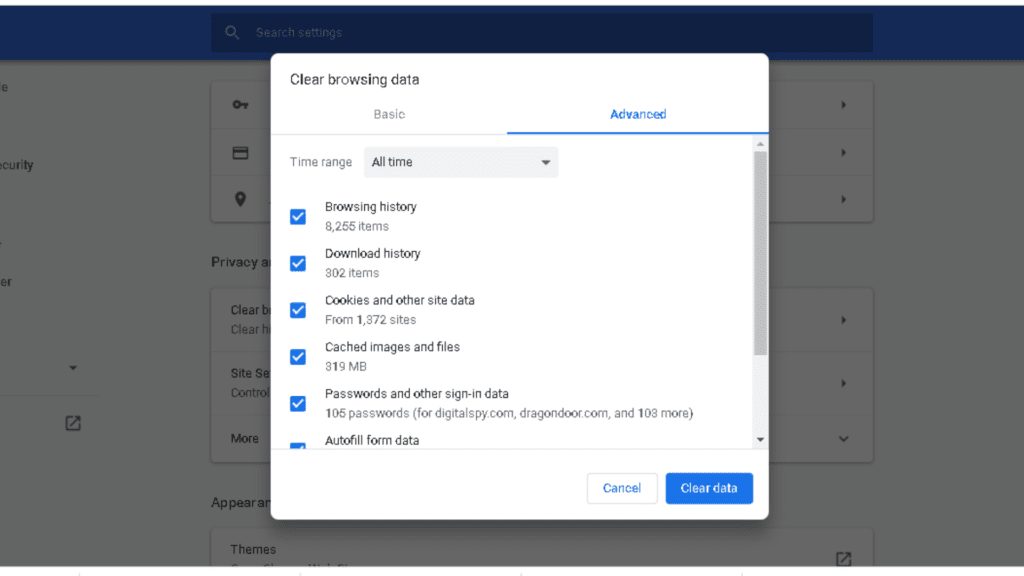
- Use another web browser:
- Users can also try to open the webpage using another web browser. If it fixes the privacy issue then there must be a problem in your web browser. In this case, the user can uninstall the web browser from your system and install the latest version of the web browser online.
- Check antivirus and windows firewall:
- Users should check the antivirus and windows firewall settings. There can be a possibility that your antivirus is blocking your access to a specific site. Generally, antivirus prevents users from accessing the insecure website as a result user is getting your connection is not a private error on the web browser. Users can temporarily disable system antivirus access to the site and turn it on again to solve the problem.
- Clear the SSL state:
- Users can clear the SSL state to fix the privacy error. Here are the steps to clear the SSL state from the web browser.
- Open the run box by pressing the Windows key and R button on the keyboard.
- Type ‘inetcpl.cpl’ in the text box and hit the enter button.
- It will open the internet options window on the screen. Click on the General tab.
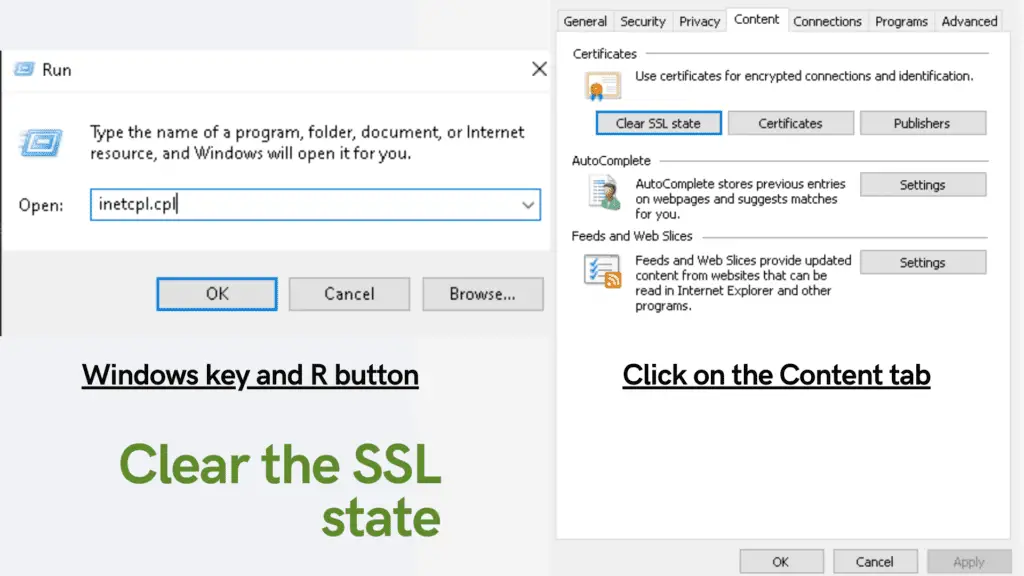
Users can see the clear SSL button, click on it to clear the SSL state.
When watching the movies online you must be careful as there are 100s of websites that can lead to issues with security and Privacy.
Proceed to site:
This is not recommended but the user can proceed to the insecure website by overriding the privacy error. However, the user can go with this option if he knows the target website is trusted and secured.
Click on the advanced option on the error link. And go with the option like ‘proceed to unsafe’.
In this way, the user can fix the ‘your connection is not private error on the web browser. We hope the user will fix their privacy error by referring to this article. Contact us in case of any questions in this article.