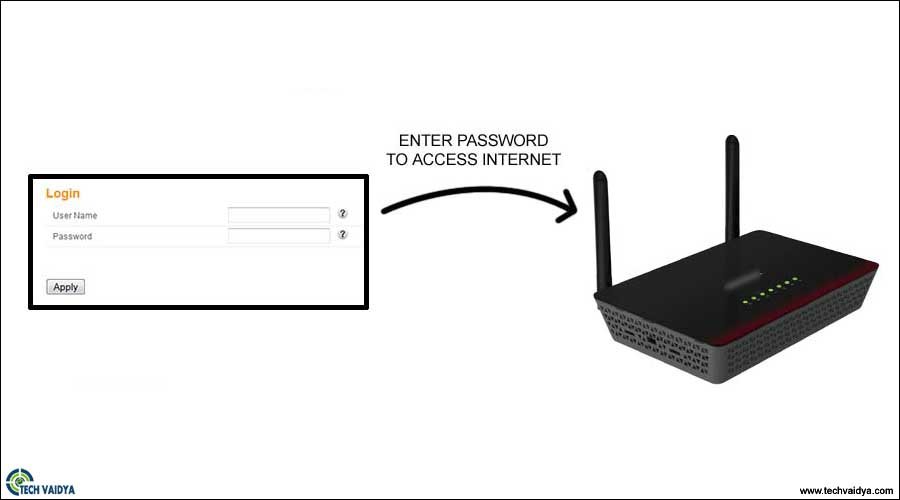Hello Everyone,
In This Post, learn all methods to setup Netgear router setup to your cable modem connection. We Will Also Guide You in detail on All the Tricks That You Can Try While Installing a Netgear Wireless Router.
Now a wifi router does not have internet of its own that’s why you need to connect it with the modem.
if your Netgear router is not working after setup then we have Provided all the Important steps to help you restart the configuration process.
Friends We Can Bet You That Installing Router Would Never Take More Than 10 Minutes If You Follow The Right Steps.
Let’s Get Started And Setup Your Netgear Router Rightfully-
Contents
Requirements For Netgear Router Setup:
- Internet Connection (Internet Service Provider) And Modem
- Extra Ethernet Cable (optional)
- Computer, Phone, Or Tablet (Any Device With a Full Browser like Chrome, Firefox, Internet Explorer)
- Know Your Internet Connection Type Such As DHCP(Dynamic Ip), PPPoE, Static Ip, etc. You Can Ask Your Internet Provider About Connection Type it’s Very Important.
That’s All We Need to Configure Netgear Wireless Router
Setup Netgear Router
To install Netgear Wireless Router You Need to Follow These Steps –

1. First Connect the Modem to your Netgear Router using an Ethernet Cable. Make Sure You Connect Ethernet Cable From Modem (Modem Wan Port to Router Yellow Port )
2. Now From The First Lan Port of Your Router Connect Your Computer Using Extra Ethernet Cable.
3. Restart All Your Device Router, Computer, And Modem And Let them Boot For 2 minutes.
4. Open Any Internet Browser Like Chrome, Firefox, Or Internet Explorer (Big E) And Type 192.168.0.1 if This Won’t Work Try 192.168.1.1 And Press Enter (You Can Also Use www.routerlogin.net Or www.routerlogin.com As Your Default Gateway)
5. Once You Find The Correct Default Gateway It May Asks For Username And Password For Accessing Netgear Router Settings Please Use admin As Username And Default Password = password.
You can try some of these combinations if the Combination Provided Above did not work-
| Username | Password |
| admin | admin |
| password | password |
| admin | leave it blank |
| admin | 12345 |
| leave it blank | admin |
| admin | Netgear |
Detect Your Internet Connection
- Now Once You Logged In To Your Netgear Router Setup Page Please Go to Setup Wizard And Try TO Detect Your Internet Connection Type.
- Please Choose Yes And Click Next.
- Netgear Will Auto-Detect Your Internet Connection Type And Get You Started Settings Up Netgear Router. (Most of The Time Its DHCP Connection Type (Dynamic Ip )

- After Selecting Your Connection Type Your Netgear Router Itself will Start Guiding You on How to Setup the Netgear Router Along With the Cable Modem.
- Follow On-Screen instructions to set the Network Name And Network Password (Wireless Password).
- You Can Make A Complex Password Along With Security Authentication Like WPA, WPA2-PSK
It’s very important to password protect and secure Netgear wireless router while setting up the router.
Tips – If Your Netgear Router Won’t Detect the Modem Please Restart All Devices Along with the Modem And Try Again.
- You Can Turn Off Or On Your Guest Network And Lock Your Router Setup Page For Preventing Unauthorised Access. Setup Parental Control As it Suites You And Save All the Settings to Final the Netgear Setup and Installation.
- After Saving Settings Your Netgear Router May boot Automatically if Not Please Reboot manually And Wait for 1 Minute.
Congrats Your Netgear Router has Been Configured And Fully Ready to Be Used.
Use WPS Method to Connect devices
Please Try to Connect any of your Computer Or Mobo Device Like a phone Or Tablet With Your Netgear Router Using the Password You Just made while setting up devices.
- in the case of printers and wifi extenders, it will save hours to use the WPS method to connect the WPS-enabled devices. find WPS button on Netgear router to start the process.
Tips to Remember
- Always Remember Or Try to Wrote Down the Password You Made While Setting up Netgear Wireless Router.
- If You Lose Your Internet Connection to Your Netgear Router please check out common Netgear router problems and their fix.
- Always place the router in the middle of the house to cover all corners of the house for better connectivity.
- you can also use the Netgear app to manage configure and change settings on the router.
- Reset the Netgear router Only If it’s Last Option After resetting Don’t Forget to Restart Your Netgear Router Before You Setup up the Netgear Wireless Again.
We are sure We have Given You All the Information That You Might need to setup a Netgear router Using Default Gateway (Routerlogin.net) do check out Netgear official version for this post.
Still Comment Below and let us know if You need any help with Your Netgear Router setup and troubleshooting.
We Are Happy to Help, Good luck