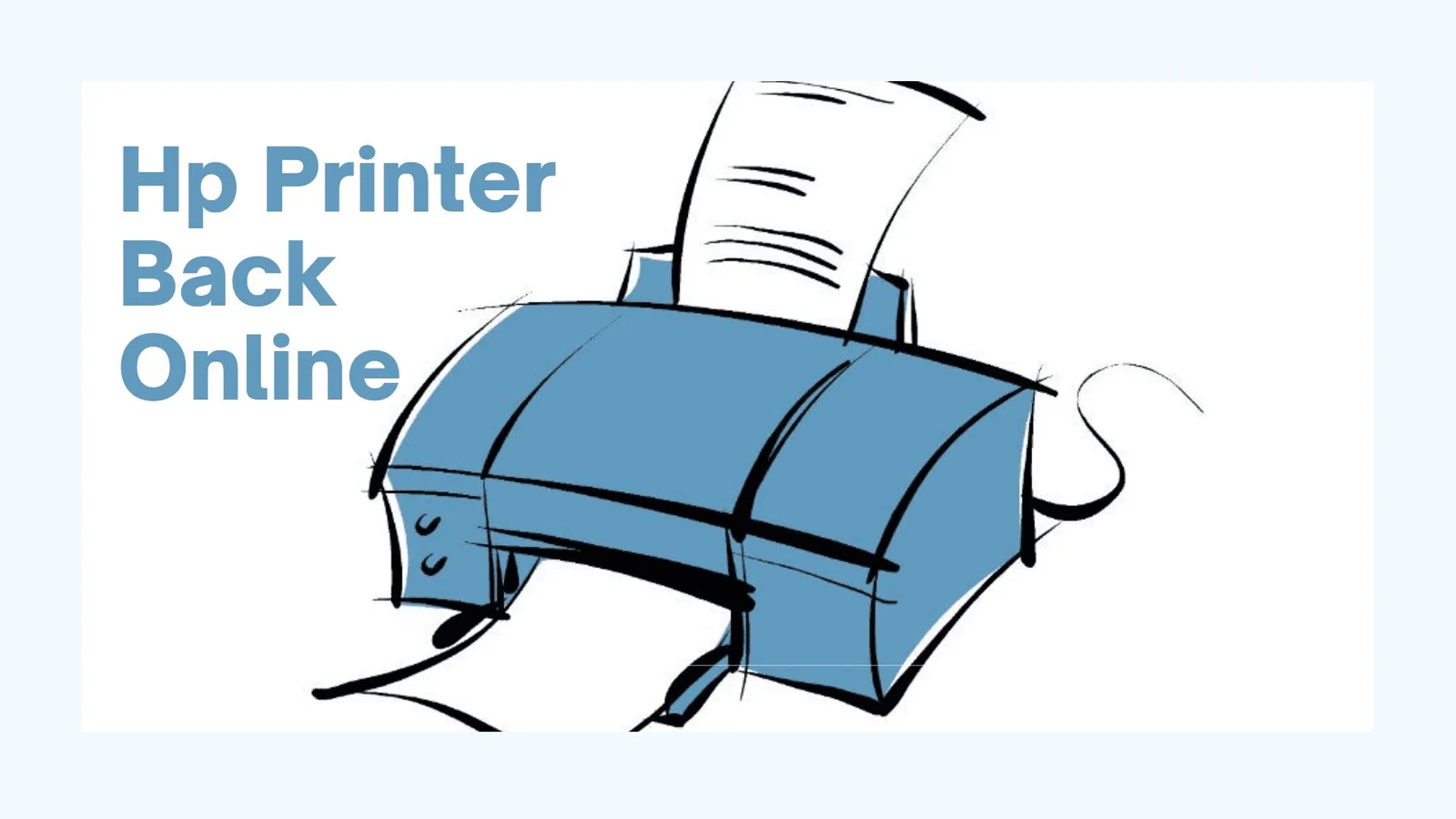HP is the best and most economical printer brand used for personal as well as business use. It uses high-end technology and provides advanced printing functions to users at a reasonable cost.
Hp printer users often encounter hp printer offline errors. When a computer device is unable to communicate with the printer unit, the user gets the printer is an offline error. This article is the ultimate guide on how to troubleshoot hp printer offline errors.
The quick and easy solutions given in this article assist users in understanding the cause behind HP printers being offline errors
Contents
How to Fix HP printer offline error
- Power cycle the printer and connected system:
If you are using the HP printer for long hours continuously then, it might overheat the internal hardware and give the printer is an offline error to the user. In such cases, users can power cycle the printer and connected device in the following manner.
- Turn off the printer and the connected computer system.
- Wait for a couple of minutes (minimum 30 seconds).
- Turn on the printer and the connected device.
The power cycle or printer restart helps to resolve almost all kinds of printer problems.
Check printer HP printer back online:
Printer offline error mainly occurs due to improper connection between the printer unit and the computer system. HP printer users should make sure that both ends of the USB cable are firmly inserted in the ports.
Users can also try to use another USB cable. In some cases, the printer is unable to establish a connection because of a damaged USB cable.
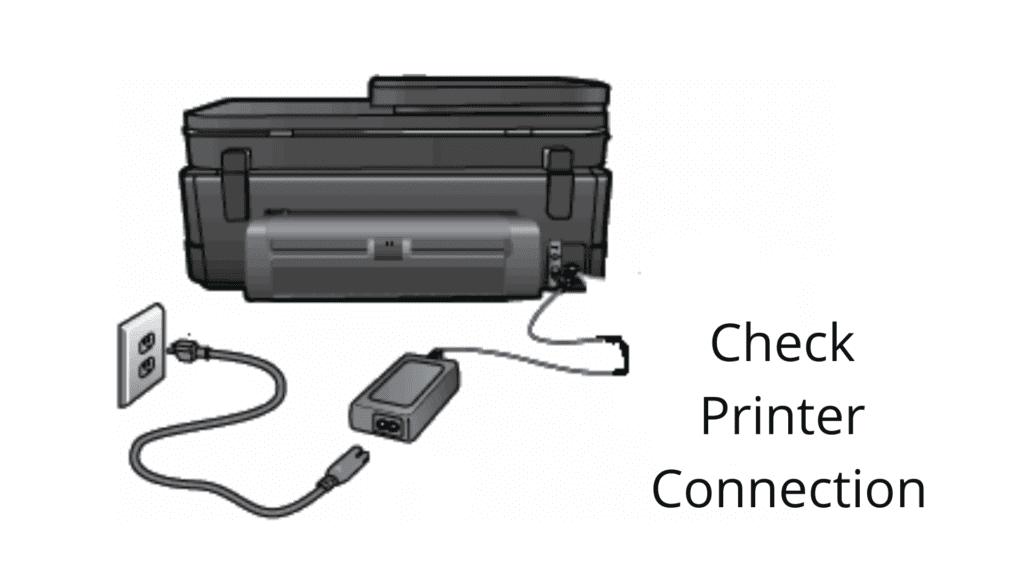
The users who have a network HP printer should check if the printer and computer system are using the same network. The poor internet connection can be the reason behind the printer is an offline issue. Users can place the printer and computer system close to each other and try to make a connection with an Ethernet cable instead of the wireless network.
Manually set printer online:
Users can manually set the printer online by using the following steps.
- Go to the Start menu from your windows operating system and then click on the devices and printers.
- Right-click on your HP printer icon and select see what’s printing option from the context menu.
- Go to the printer-> choose printer online from the menu bar.
In this way, the user can manually set HP printer status from offline to online.
You can also use wps pin for hp printer to connect the printer with wifi.
Check HP printer driver software:
Printer drivers are necessary for seamless printer operations. Outdated or corrupted HP printer drivers can cause the HP printer offline error. Users should install the correct printer drivers by using the given steps.
- Visit the official HP website.
- Go to the support tab and select software and drivers from the drop-down menu.
- Select the printer from the product list and enter your HP printer model number.
- Enter the operating system details and download the printer drivers on your PC.
- After downloading the printer drivers, users can double click on it and follow on-screen instructions to install printer drivers on the system.
- Restart the system once the drivers are installed and check for HP printer offline error.
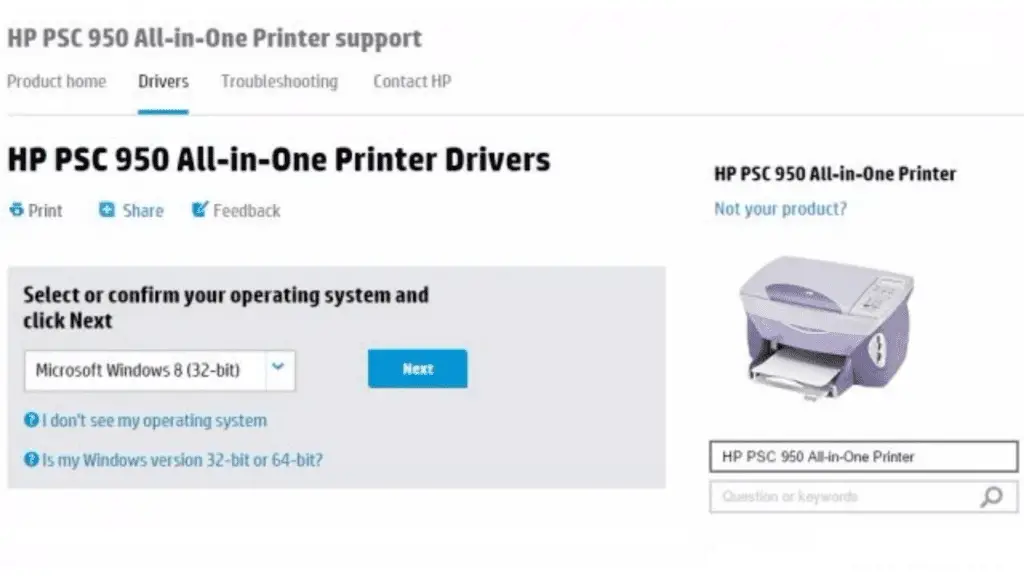
Just installing drivers is not enough; users should update HP printer drivers for error printer operations. Users can refer to the given steps to update the HP printer drivers.
- Click on the start button and search for the device manager from the windows search bar.
- Expand the printer option from the devices list.
- Right-click on your HP printer and select the update drivers option to update HP printer drivers.
- Restart the desktop system and check if the printer offline fix is applied and done
Change HP printer properties:
The users who have the network HP printer can change printer properties to fix HP printer offline issues. Users can follow the given steps to change the printer settings.
- Open the control panel and go to devices and printers.
- Right-click on the HP printer and select the Printer properties option from the drop-down menu.
- Under the ports tab, click on the button of the named configured port.
- Uncheck the checkbox SNMP status enable and click on ok to save settings.
Check printer spooler settings:
If the printer spooler services stopped working then, the user might get a printer is offline error. Users can execute the steps provided here sequentially, to fix the HP printer is offline error.
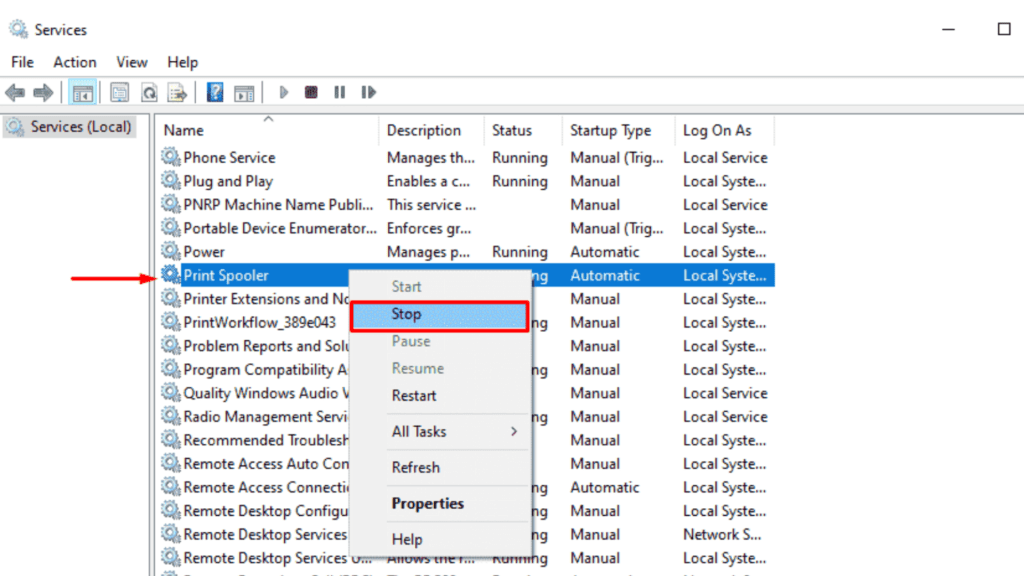
- Open the run box by pressing the Windows+ R keys from the keyboard.
- Enter ‘services.msc’ in the text box and click on the ok button.
- Search for printer spooler in the services list.
- Right-click on the printer spooler option and choose Stop from the context menu.
- Go to the C:\Windows\System32\Spool\Printer path.
- Delete all the files from the printer directory.
- Now go back to the printer spooler from the services list.
- Right-click and select the start option from the drop-down menu.
- Restart the computer system and check for the printer is an offline error.
Set Hp printer as the default printer
Users who are having more than one printer installed on the computer need to make sure that the HP printer is set as the default printer on a computer device. Here are the steps to set the HP printer as the default printer on their desktop or laptop.
- Open the control panel from your windows.
- Go to the devices and printers category.
- Look for your HP printer in the list. If it is marked with a green right icon then, it is already set as the default printer on your system.
- If the green checkmark is not present then, the user can right-click on the HP printer and select Set as default printer from the context menu.
These are the solutions that users can execute to get back the hp printer online. Apart from the above user should also check for low ink levels, paper jams, and printer compatibility to avoid the HP printer offline error. Users can also get in touch with the professional hp technical support team for fixing the hp printer offline issue.